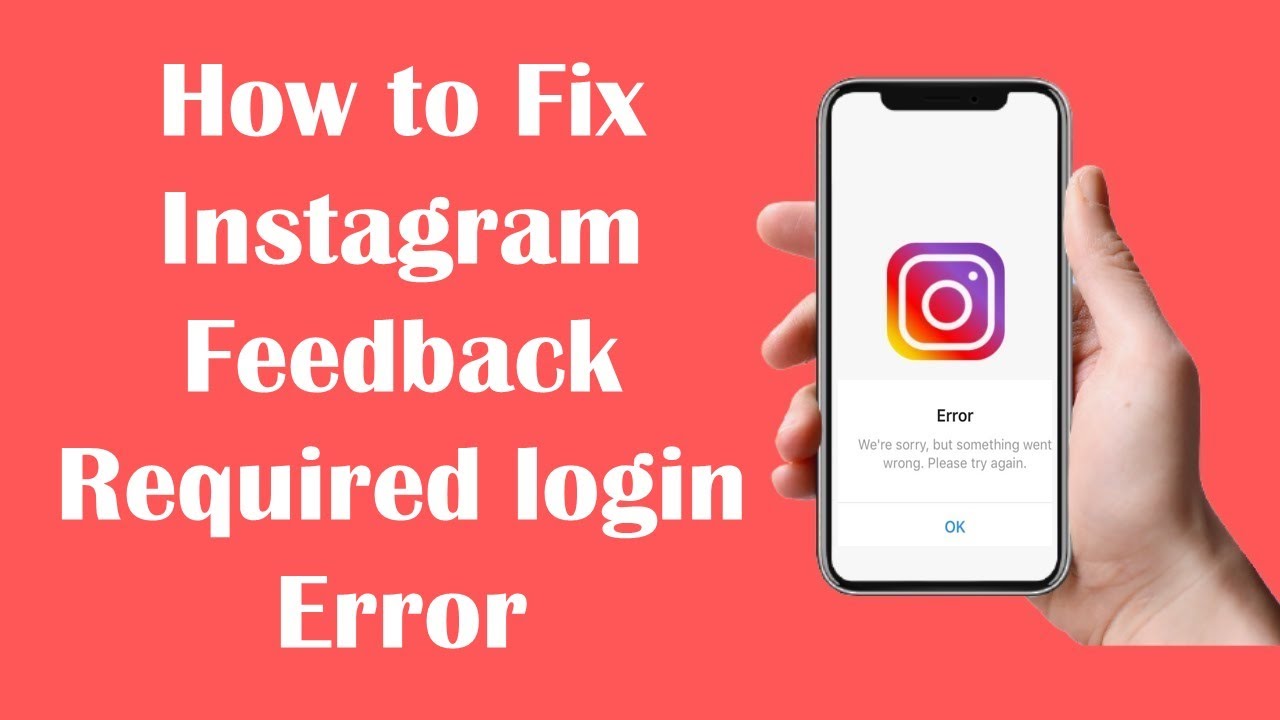What is the Instagram Feedback Error?
The Instagram login error on an iPhone could be caused by a variety of issues, such as incorrect login credentials, a problem with the Instagram server, or an issue with your phone’s internet connection. Here are some steps you can try to fix the error:
- Make sure you’re using the correct login credentials (username and password). If you’ve forgotten your password, you can reset it by tapping “Forgot password?” on the login screen and following the prompts.
- Check your internet connection. Make sure your phone is connected to a stable and strong Wi-Fi or cellular network. You can also try restarting your router or modem if you’re having connectivity issues.
- Check for any app updates. Go to the App Store and tap “Updates” to see if there is a new version of Instagram available. If there is, install the update and try logging in again.
- Try logging in from a different device or web browser. If the login error is specific to your phone, it could be a problem with the app itself. Logging in from another device or web browser will help you determine if the issue is with the app or your account.
- Reach out to Instagram’s support team. If you’ve tried all of the above steps and are still having trouble logging in, you may want to contact Instagram’s support team for further assistance. You can do this by tapping the “Need more help?” button on the login screen.
How To Fix Feedback Error (Continued)
- Restart your phone: Sometimes simply restarting your phone can fix a login error. To restart your iPhone, hold down the power button until the “Slide to Power Off” slider appears, then slide the slider to the right and wait for your phone to turn off. Once it’s off, press the power button again to turn it back on.
- Clear the app’s cache: Clearing the app’s cache can help resolve login issues by removing temporary files and data that may have become corrupted. To clear the cache for Instagram on your iPhone
- Go to the App Store and search for “Instagram”
- Tap on the app’s page
- Scroll down and tap “Reviews”
- Scroll down again and tap “App Support”
- Scroll down again and tap “Visit App Support”
- Scroll down again and tap “Contact Us”
- Select “Something’s not working” and then “Report a problem”
- Scroll down and tap “Instagram keeps crashing”
- Uninstall and reinstall the app: If none of the above steps work, you may want to try uninstalling and then reinstalling the Instagram app. To do this: Press and hold the Instagram app icon until it begins to wiggle, Tap the “X” in the top-left corner of the app icon, Tap “Delete” to confirm.
- Go to the App Store and search for “Instagram”
- Tap “Get” to download and install the app
If you’ve tried all of these steps and are still having trouble logging into Instagram, it’s possible that there is a problem with your account itself. In this case, you may want to contact Instagram’s support team for further assistance. You can do this by tapping the “Need more help?” button on the login screen and following the prompts.